Output
One of the most important nodes in a tree
Output nodes are the final node in any NodeScapes node tree. While Blender allows you to add more than one output it is not recommend to do so. There currently is no user-friendly system in place for NodeScapes to know which output you’d like to use.
Set Geometry Attribute
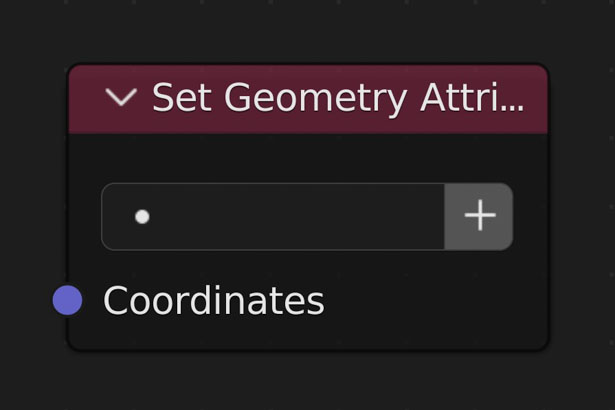
Set the given vertex attribute with the inputed value(s)
- Attribute
- A vertex attribute picker that allows you to choose from existing attributes.
- Create New Attribute Layer
- Create a new attribute layer and set it as the active layer on the node
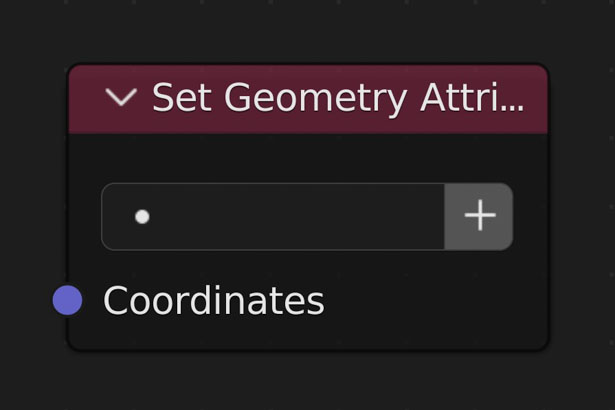
Set the given vertex attribute with the inputed value(s)
- Attribute
- A vertex attribute picker that allows you to choose from existing attributes.
- Create New Attribute Layer
- Create a new attribute layer and set it as the active layer on the node
Image Output

Output an image or height map.
NOTE:
Faster than Mesh Output
- Use Displacement
- Along with creating an image, assign the image to a Displacement Modifier and let it displace the mesh
- Image
- Choose/create an image to export to
- Object - Only if Use Displacement is enabled
- The object the modifier to displace is on
- Displacement Modifier - Only if Use Displacement is enabled
- The Displacement Modifier

Output an image or height map.
NOTE:
Faster than Mesh Output
- Use Displacement
- Along with creating an image, assign the image to a Displacement Modifier and let it displace the mesh
- Image
- Choose/create an image to export to
- Object - Only if Use Displacement is enabled
- The object the modifier to displace is on
- Displacement Modifier - Only if Use Displacement is enabled
- The Displacement Modifier
Mesh Output
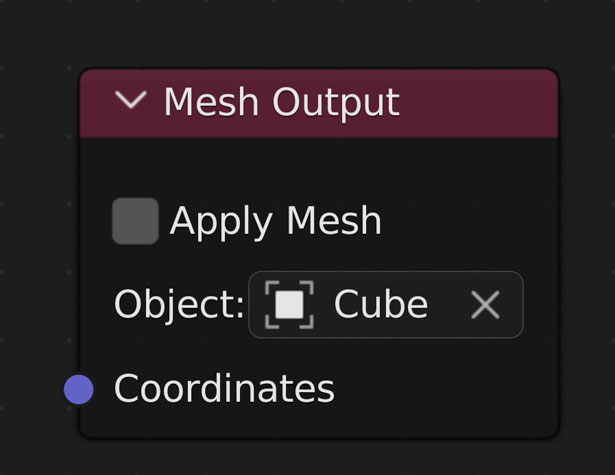
When NodeScapes executes the node tree it will start with this node and travel backward through the nodes so it only executes nodes that are connected
- Apply Mesh
- When off all NodeScapes changes are stored in an attribute and displaced through a Geometry Nodes Modifier. This allows other modifiers to be placed before the NodeScape changes
- When on all NodeScapes changes are stored directly to the mesh and can be seen in Edit Mode
- Object
- The object currently being affected by the nodes. Disappears when the object is deleted
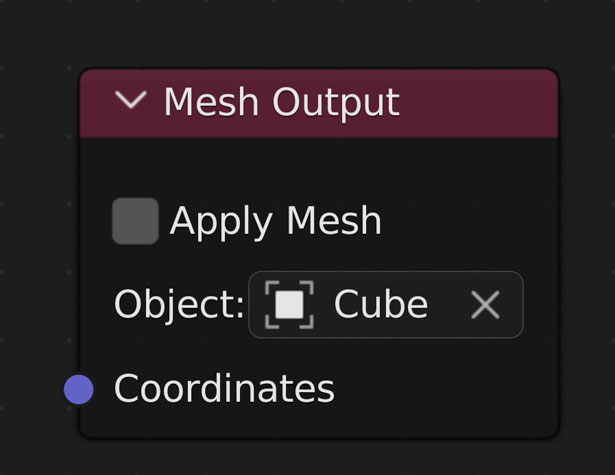
When NodeScapes executes the node tree it will start with this node and travel backward through the nodes so it only executes nodes that are connected
- Apply Mesh
- When off all NodeScapes changes are stored in an attribute and displaced through a Geometry Nodes Modifier. This allows other modifiers to be placed before the NodeScape changes
- When on all NodeScapes changes are stored directly to the mesh and can be seen in Edit Mode
- Object
- The object currently being affected by the nodes. Disappears when the object is deleted
Set Vertex Colour
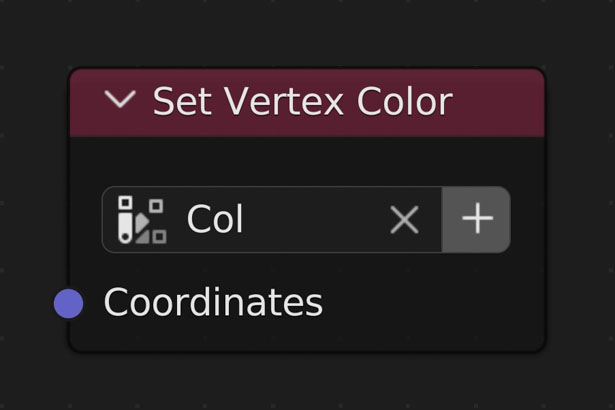
Set the given Vertex Color layer with the inputed value(s) (black and white colors only)
WARNING:
Blender only allows 8 vertex layers per object
- Layer
- A vertex color layer picker that allows you to choose from existing vertex color layers.
- Clicking the + button will add a new vertex color layer and set it as active
- Coordinates
- Takes the 'Z' axis of the coordinates and creates a black and white map of it. Min=0.0, Max=1.0
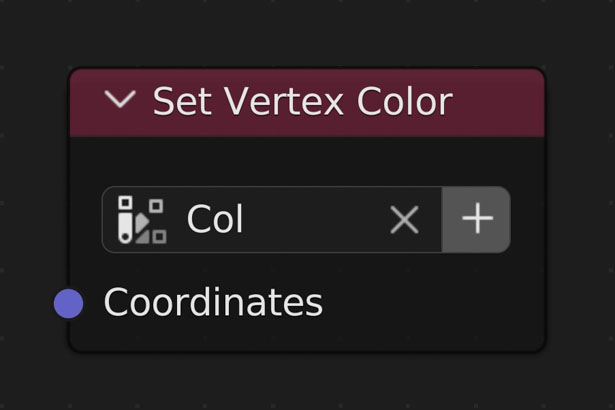
Set the given Vertex Color layer with the inputed value(s) (black and white colors only)
WARNING:
Blender only allows 8 vertex layers per object
- Layer
- A vertex color layer picker that allows you to choose from existing vertex color layers.
- Clicking the + button will add a new vertex color layer and set it as active
- Coordinates
- Takes the 'Z' axis of the coordinates and creates a black and white map of it. Min=0.0, Max=1.0
Set Vertex Weight
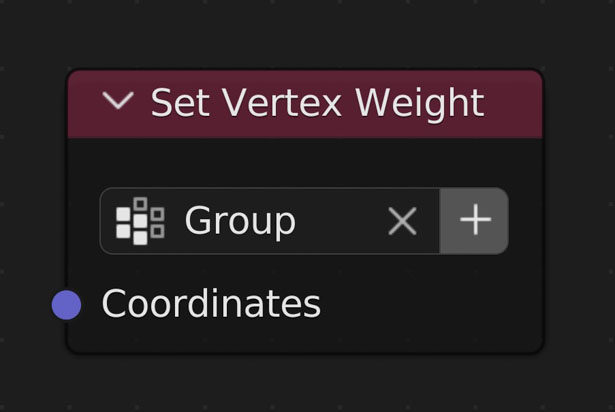
Set the given vertex weight layer with the inputed value(s)
- Create New
- When on the node will switch to give you a text box to type in a new vertex weight layer to set
- Layer
- A vertex weight layer picker that allows you to choose from existing vertex weight layers.
- Coordinates
- Takes the Z values from the coordinates to set the weight to for each vertex
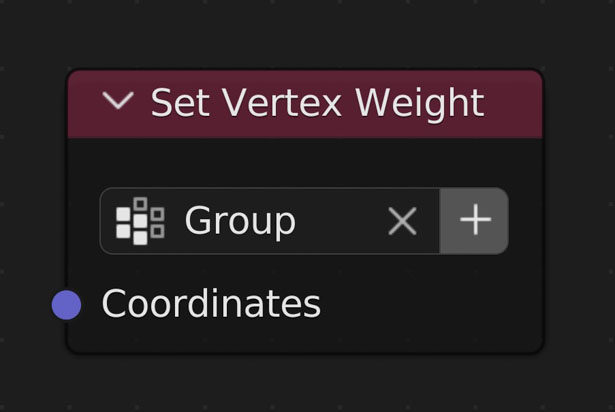
Set the given vertex weight layer with the inputed value(s)
- Create New
- When on the node will switch to give you a text box to type in a new vertex weight layer to set
- Layer
- A vertex weight layer picker that allows you to choose from existing vertex weight layers.
- Coordinates
- Takes the Z values from the coordinates to set the weight to for each vertex
