AmbientCG Standard
Shader Overview
The AmbientCG Standard Shader is a versatile shader designed for various materials. It offers controls for ambient occlusion, emission, texture data handling, surface properties, and mapping adjustments.
The shader is broken up into 4 distinct sections, in the UI using drop-down functions. This is to make the UI cleaner and allow the user to close information that is not needed. If you view this in the shader-editor or the material properties, it will not look like the image on the left but will look like this:
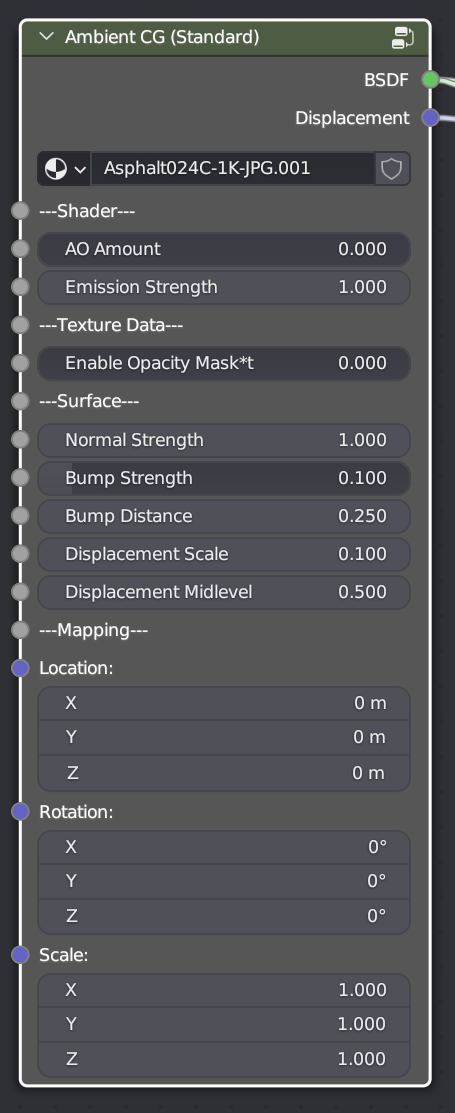
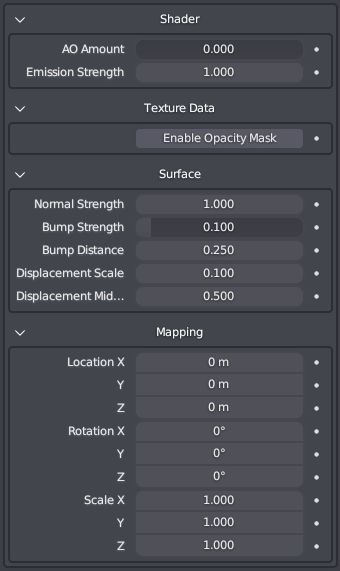
Shader Breakdown
AO Amount: This parameter controls the strength of ambient occlusion. Increasing the value enhances the intensity of the occlusion effect, while decreasing it reduces the effect.
Emission Strength: Adjusting this parameter determines the strength of the emission effect. Higher values result in a brighter emission, while lower values create a dimmer emission.
Texture Data
Enable Opacity Mask: By enabling this option, any materials with an alpha mask will have the mask applied, allowing for transparent sections in the material.
Surface Properties
Normal Strength: Adjusting this parameter controls the intensity of the normal map effect. The default value is 1, and it ranges from 0 to 10. Values beyond this range can be entered manually, although unexpected results may occur.
Bump Strength: This parameter determines the strength of the bump or height map effect. It is a value between 0 and 1, with higher values resulting in more pronounced bumps.
Bump Distance: Changing this parameter alters the perceived height of the bump map. It is recommended to set the bump strength to 1 and adjust the intensity using this value. The units correspond to your scene's scale, such as Blender units. For instance, a value of 0.25 would be equivalent to a 2.5cm height. The range is limited to 5, but any value can be manually entered. Negative numbers can be used to invert the bump effect.
Displacement Scale: This parameter controls the strength of the displacement map. The displacement intensity is equivalent to the bump map, where a value of 0.25 corresponds to a 2.5cm displacement.
Displacement Midlevel: Adjusting this parameter offsets the starting point of the displacement effect. Higher values cause the displaced mesh to move inward from its original volume, while lower values make it move outward from its original volume.
Mapping
Location: These parameters allow you to move the mapped texture along the X, Y, and Z axes. Adjusting these values will change the position of the texture on the object's surface.
Rotation: This parameter enables you to rotate the textures along their mapped coordinates. The values represent rotation angles in degrees, where 90 degrees corresponds to a quarter turn.
Scale: These parameters control the scale of the textures along the X, Y, and Z axes. Higher values result in more repetitions of the texture in the respective axis direction, effectively making the texture appear larger.
